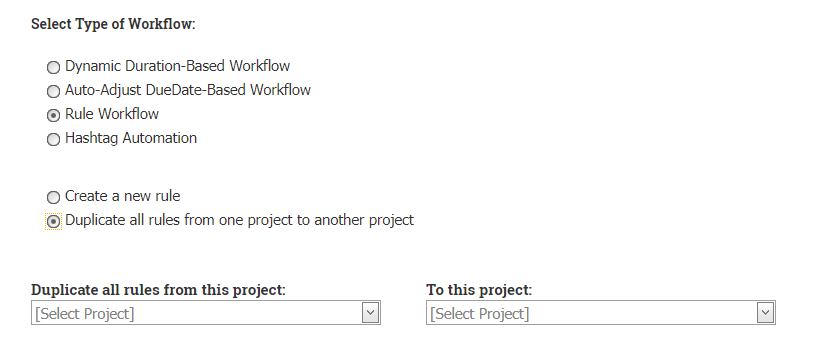Hi all,
A new Flowsana update is out, featuring three big additions that a lot of people have been asking for.
Add subtasks from a template
Now you can have Flowsana automatically add a predefined set of subtasks to a task based on any available If-Then Rule condition.
How this works is that you create a task, in any project, and add a set of subtasks underneath it. This task becomes in essence a “subtask template”. (One recommended approach for organizing things is that you create a project, let’s call it “Subtask Templates”, and this project is where you house all of these “subtask template” tasks.)
You then create an If-Then Rule which defines under what condition you want this set of subtasks added to some Asana task. For example, you could say that if a new task is created in a particular project, add a certain set of subtasks to it. Or if a task is moved into a certain column (section), or if it has a given custom field set to some particular value, or gets a certain tag added to it, etc., then add a certain set of subtasks to it.
Here’s an example of such an If-Then Rule:
What this rule does is: whenever a new task is added to the “Employee Onboarding” project, that new task will automatically have added underneath of it the set of subtasks found underneath the “New employee onboarding tasks” task in the “Subtask Templates Library” project.
Note that the subtasks in your template can be fully-fleshed-out tasks; Flowsana will duplicate basically all elements of a task including description, tags, custom fields, dependencies, etc. And a given subtask can have it own subtasks, so you can nest multiple layers if needed.
Auto-create a new project from a template
Now you can have Flowsana automatically create a new project from a template, again based on any available If-Then Rule condition.
Here’s an example:
What this rule does is: Any time a task in the “Possible Flowsana Features” project is moved into the “To Implement” column, a new project is automatically created, in the “Flowsana” team, based on the “MPN Product Launch Template” template, and the new project will be named “Feature Implementation: [followed by the name of the new task which triggered this rule]”.
Workback Workflow support
Flowsana’s Dynamic Duration workflow type always allowed you to enter a project start date, from which Flowsana calculates, sets, and ongoingly maintains that project’s tasks based off of that project start date.
However, there are many projects which need to key off of a project’s end date rather than a start date. Now you can automate this type of project workflow, known as a “workback workflow”, as well!
How does it work? Simple! When putting a template under Flowsana Dynamic Duration workflow control, simply check the “This is a workback workflow” checkbox.
Then, whenever you create a new workflow project from that template, you’ll enter a project Due Date instead of a Start Date.
When you do, Flowsana will assign the last (bottom) task in the project to be due on the project Due Date that you entered. Then it will automatically calculate and set all project tasks (based on their dependencies, as with any Flowsana workflow) working backward from that project ending date.
And whenever you modify tasks in the project, their dates will always be calculated backward so as to make sure that the project is always set to finish on the designated project Due Date.
Please note that Workback Workflow support is currently in beta; you’re encouraged to give it a try and let us know how it works for you!