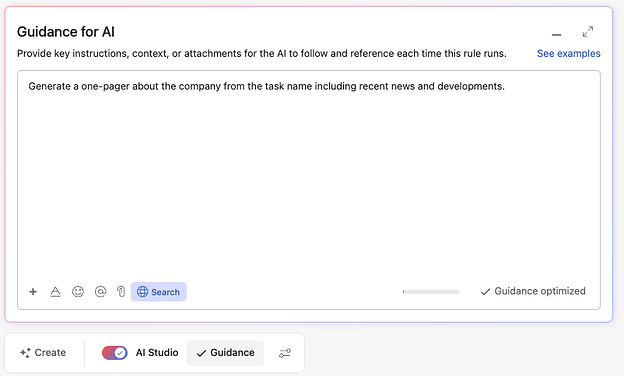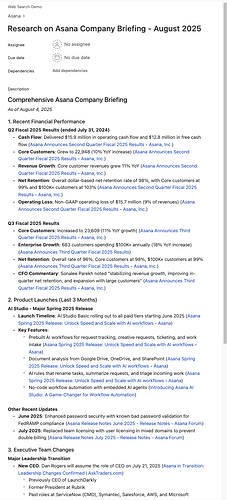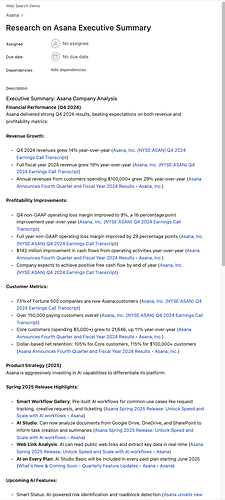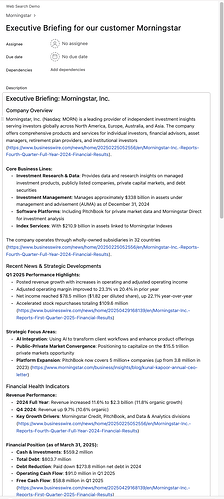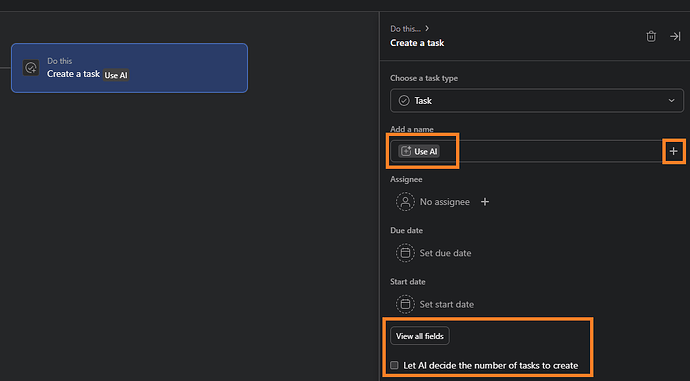Hello,
I’m Ethan, Strategy and Ops Lead from the AI Studio team at Asana!
Have you ever wished your AI workflows could access the latest information from the web? Whether you’re researching companies, tracking industry news, or gathering competitive intelligence, AI Studio’s Web Search feature transforms your automations from static knowledge bases into dynamic research assistants.
Despite being one of our most powerful features, only about 1% of AI Studio rules currently use Web Search. Today, I’m going to show you exactly how this feature works and share concrete examples that will inspire you to deploy it in ways you might not have imagined.
 The Power of Real-Time Information
The Power of Real-Time Information
How Web Search Works in AI Studio
The beauty of Web Search in AI Studio lies in its simplicity. Unlike other platforms where you need complex prompting, AI Studio handles the heavy lifting for you:
- Enable with One Click: Simply toggle on Web Search in your rule settings
- Smart Source Selection: Returns up to 10 relevant sources per search query (up to three searches can occur per automation).
- Citations Available: All information is able to be properly cited with clickable sources (just ensure that you instruct it to “Cite your sources.”)
The Technical Magic Behind the Scenes
When you enable Web Search, here’s what happens:
- The AI reads your prompt, the current task, any relevant projects, portfolios goals, and/or capacity plans, you have given it access and identifies what information is needed)
- It formulates specific search queries (up to 3 per request)
- Results are fetched and analyzed in real-time
- The AI synthesizes the information and provides cited responses
![]() Pro tip: AI Studio automatically uses the appropriate search provider - Anthropic’s web search for Claude models and OpenAI’s for GPT models. Even models that don’t natively support web search can use it through our smart routing system!
Pro tip: AI Studio automatically uses the appropriate search provider - Anthropic’s web search for Claude models and OpenAI’s for GPT models. Even models that don’t natively support web search can use it through our smart routing system!
 Mastering Web Search: Prompting Strategies
Mastering Web Search: Prompting Strategies
The General Approach
The simplest way to use Web Search is to ask it for very generally for the type of search . For example:
Basic Prompt:
Generate a one-pager about the company from the task name including recent news and developments.
With Web Search enabled, the AI will automatically search for current information about the company.
Explicit Search Instructions
For more control and consistency, you can explicitly instruct the AI to search for categories of things:
Enhanced Prompt:
Search the web for the latest information about the company in the task title.
Focus on:
1. Recent financial performance
2. Product launches in the last 3 months
3. Executive team changesUse this information to create a comprehensive company briefing.
Multi-Search Strategies
Since AI Studio supports up to 3 searches per request, you can design prompts that leverage multiple focused searches:
Advanced Multi-Search Prompt:
Perform the following web searches:
1. Search for the company in the task title’s financial results Q4 2024"
2. Search for the company in the task title’s product announcements 2025"
3. Search for the company in the task title’s competitors market share"Synthesize the findings into an executive summary with sections for Financial Performance, Product Strategy, and Competitive Position.
 Real-World Use Cases That Drive Value
Real-World Use Cases That Drive Value
1. Company Intelligence Automation
The Setup:
- Trigger: New opportunity created in Salesforce
- Action: Generate comprehensive company research report
- Output: Attach report to opportunity record
Sample Prompt:
Research {{Account.Name}} using web search. Create a detailed briefing covering:
- Company overview and recent news
- Financial health indicators
- Key decision makers and recent hires
- Competitive landscape
- Recent partnerships or acquisitionsFormat as an executive briefing with clear sections and bullet points.
2. Competitive Monitoring Dashboard
The Setup:
- Trigger: Manual Trigger
- Action: Search for competitor updates
- Output: Post summary to Slack channel
Sample Prompt:
Search the web for news about our competitors from the past week:
- {{Competitor 1}}
- {{Competitor 2}}
- {{Competitor 3}}Focus on product launches, pricing changes, executive moves, and strategic announcements.
Summarize key developments and potential impacts on our business.
3. Industry Trend Analysis
The Setup:
- Trigger: Monthly schedule
- Action: Research industry trends
- Output: Create Asana task with findings
Sample Prompt:
Search for the latest developments in {{Industry}} focusing on:
- Emerging technologies
- Regulatory changes
- Market predictions for 2025
- Notable investments or acquisitionsCreate a trend report highlighting opportunities and threats for our business.
 Combining Web Search with Web Links
Combining Web Search with Web Links
Don’t forget about Web Search’s companion feature: Web Links! While Web Search discovers information, Web Links lets you reference specific pages:
Combined Example:
First, read our company positioning from: https://ourcompany.com/about/positioning
Then search the web for how {{Competitor}} positions themselves in the market.
Compare and contrast our positioning with theirs, identifying key differentiators.
This combination is particularly powerful for:
- Comparing your content with competitors
- Fact-checking against authoritative sources
- Enriching internal documentation with external context
 Best Practices and Pro Tips
Best Practices and Pro Tips
1. Be Specific About Information Needs
Instead of: “Research this company” Try: “Search for this company’s revenue, employee count, recent funding, and main products”
2. Use Temporal Indicators
Adding time constraints improves relevance:
- “Search for news from the past month”
- “Find Q4 2024 financial results”
- “Look for announcements since January 2025”
3. Leverage Domain Knowledge
For financial research, guide the AI to authoritative sources:
Search for {{Company}} financial information, prioritizing results from:
- SEC filings
- Company investor relations pages
- Reputable financial news sources
4. Structure Your Output
The clearer your output requirements, the better your results:
After searching, organize findings into:
1. Executive Summary (3 bullet points)
2. Detailed Findings (by category)
3. Implications for Our Business
4. Recommended Actions
 Measuring Success and Optimization
Measuring Success and Optimization
Track these metrics to optimize your Web Search usage:
- Time Saved: Compare manual research time vs. automated reports
- Information Quality: Accuracy and relevance of findings
- Action Rate: How often do search results lead to business actions?
 What’s Next?
What’s Next?
Web Search in AI Studio is constantly evolving. While I can’t share specific roadmap details, the team is exploring ways to make research capabilities even more powerful while maintaining the simplicity that makes AI Studio special. Please let us know if there is anything you want to see in terms of enhancements to this capability.
 Your Turn to Explore!
Your Turn to Explore!
Now that you understand the power of Web Search, I challenge you to:
- Enable Web Search on one of your existing rules today
- Create a new automation using one of the use cases above
- Share your experience in the comments below
Questions to consider:
- What research tasks are currently eating up your team’s time?
- How could real-time information transform your existing workflows?
- What creative use cases can you imagine for Web Search?