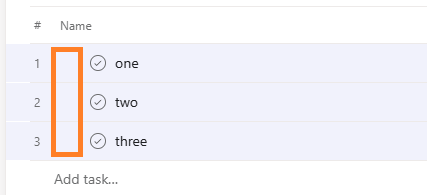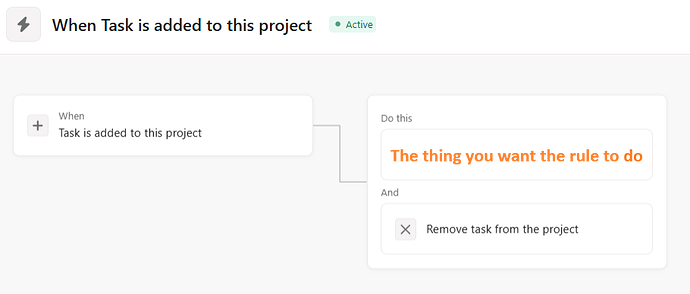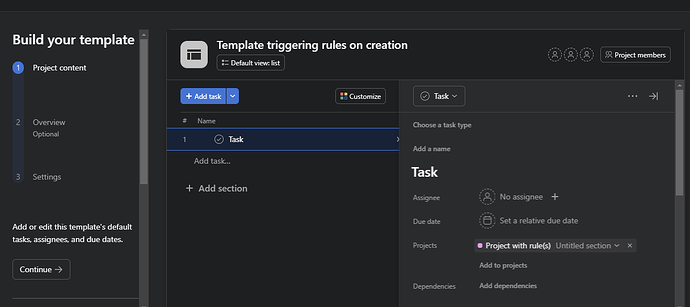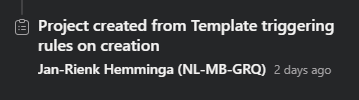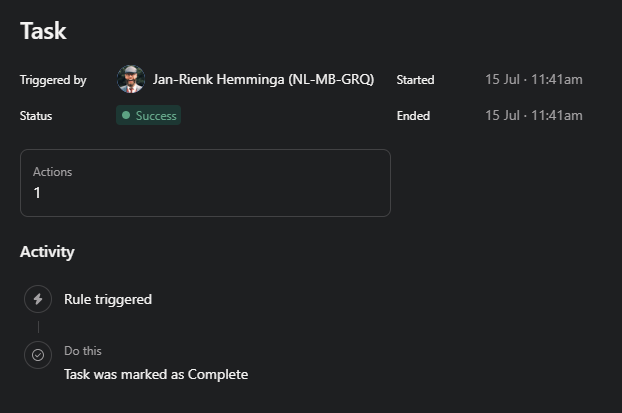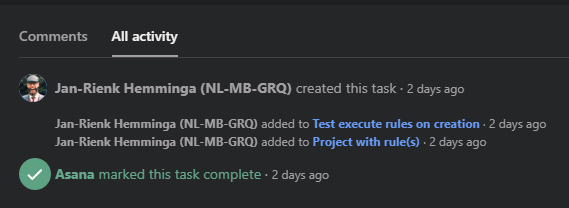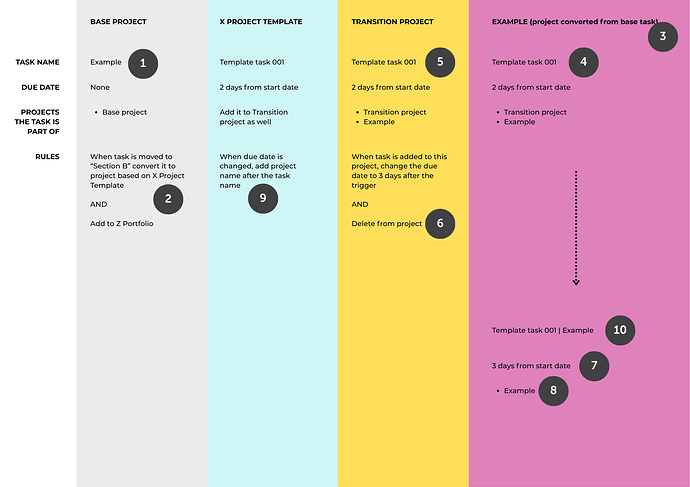If you want one of the following, this topic is for you:
- Automatically add project template tasks to specific projects (for instance: to automatically add to specific departmental processes or even kick-off sub-projects with departmental templates)
- Automatically run rules upon project creation.
Automatically add project template tasks to specific projects
You can pre-multi-home tasks in a project template, by adding them to another project:
When the project is created, the tasks will be added to this project/these projects
You can multi-select tasks as with normal projects:
- Select first task, press shift and clicking last task to be included in selection
- Hold down ctrl and click to (de)select additional individual tasks.
- Mix and match to select the exact group tasks you want.
To select tasks without opening the side panel, aim for the blank space just in front of the checkbox:
When multiple tasks are selected, you can edit the added project(s) through the multi-select bar:
This might even be the start for kicking off a departmental project if you chose to convert this task into a project. In this way, the “parent” project will keep a neat connection to the “child” project, as it will keep the original task with a link to the project it converted into.
If you’re serious about converting tasks to projects, make sure you understand Asana’s help article: Converting tasks to projects
Automatically run rules upon project creation
Although you might expect Task is added to this project triggers to work by using a template, that’s not what happens. I think this is either because the rules are only added or activated after the new project is populated with tasks, or because tasks in the template don’t count as a task being added. Either way, it doesn’t work.
If you pre-add them to another project though, the Task is added to this project trigger works for that other project.
You then have the rule do the thing you want, and - assuming this isn’t the start of a process workflow - you might want to keep the project clean by closing with a Remove task from the project action
I’m hoping this gives you some new options for setting up advanced workflows.
Jan-Rienk - Asana Expert @ Improving Every Day
Related:
- Adding rules to project templates might build resistance to change: As expected, everything went differently.
- Extensive article on good practice with project templates: Leveraging project templates - a deep dive