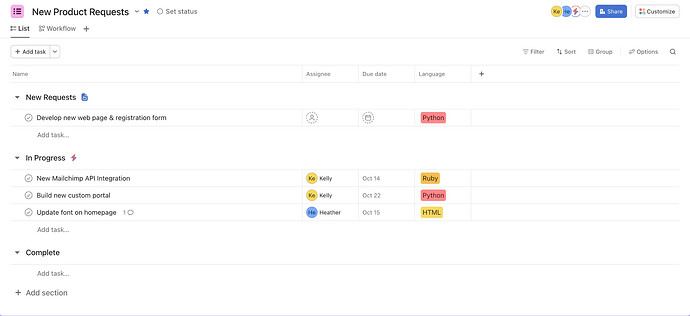In my last AI Studio Office Hours webinar, one attendee was looking for help building a rule powered by AI Studio to auto-assign new requests to team members with specialized skills.
My first instinct was to build a reference table in Google Sheets that could be referenced by AI Studio (which is still a great option in certain use-cases!), but then they reminded me of the new Custom Fields available at the team level! Here’s how we built it:
Step-by-Step Build
Step 1: Confirm all potential assignees are added to the Team with the appropriate Custom Fields
Step 2: Create any Custom Fields needed for your intake assessment on the project level.
- For this example, we used the programming language needed for the request which matched the Expertise assigned to each team member.
Step 3: Build your form
- Make sure your custom fields are linked to the questions so they automatically populate upon submission - This will save you a step later.
Step 4: Build your rule
-
Set “When” to Task is added to this project
- Note: If your routing has additional complexities based on channel or requester, you can further refine this by referencing specific forms.
-
Set “Do this” to Set assignee to [Use AI]
- Note: You can also add a secondary “Do this” to move the assigned task to a new section to keep work organized.
- Guidance for AI: Below is the exact prompt I used. It may have been a little bit of overkill, but I wanted to make sure it was as clear as possible. Be sure to tag your project and team using @ to build your references.
You are the request intake manager for @New Product Requests. When a new task is added to the project, your job is to review the request and assign the task to the appropriate @Dev Team team member based on their expertise and skill level.
Expertise: Locate the expertise associated with each @Dev Team member.
Skill Level Assessment: To properly assess the skill level required, reference our most common requests based on skill level.
Junior:
- Update website content or copy - Change text, headings, or static content on existing pages without altering functionality
- Fix basic UI bugs - Correct styling issues like misaligned elements, wrong colors, incorrect spacing, or broken responsive behavior on simple components
- Add/modify form fields - Add new input fields to existing forms, update validation messages, or change field labels following established patterns
Mid-level:
- Build new features end-to-end - Implement complete user-facing features including frontend components, API endpoints, database queries, and basic testing
- Debug and fix production bugs - Investigate and resolve issues in production involving multiple system components, including error tracking and root cause analysis
- API integrations - Connect third-party services like payment processors (Stripe), email services (SendGrid), or analytics tools (Google Analytics, Mixpanel)
Senior:
- System architecture and design decisions - Design technical approaches for major features, evaluate technology choices, and create technical specifications that guide team implementation
- Performance optimization and scalability - Diagnose and resolve application bottlenecks, optimize database queries at scale, implement caching strategies, and plan infrastructure scaling
If no team member is a good match, assign the task to the Product Manager.
Testing/Outcome
After submitting the new request, I was able to validate the assignment made by Asana AI Studio by going into the task activity and reviewing the rule details. This is where I can audit/tweak any guidance provided if I was unhappy with the decision that was made.
Has anyone used this new feature for a different use case? I’m excited to play around with more ways to apply this (not to mention how this workflow will level-up again once AI Teammates are in the mix!).