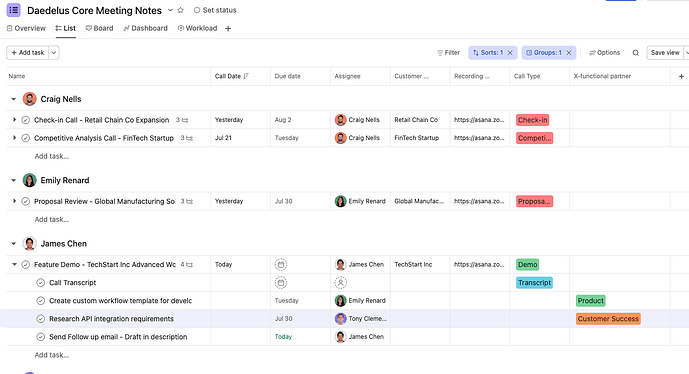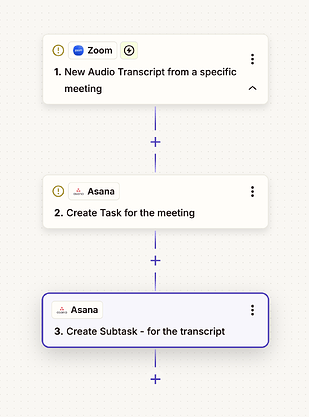![]() Hi! I’m Ben, a Solution Architect at Asana!
Hi! I’m Ben, a Solution Architect at Asana!
At Asana, we’ve created a system for keeping track of calls and meetings we have across our Sales teams, which allows us to track meetings, action items, and cross-functional follow-ups in a single place - and wanted to share it here!
This post details an integration using integration platforms - but we have a natively available integration with Zoom for this use case!
Check out How to create a Zoom call notes workflow with AI Studio
Like many sales teams, we use a call tracking system which helps us to ensure calls get recorded so we can revisit them later. While it was a great database of calls, it didn’t help with tracking good meeting notes or action items, especially when working with cross-functional partners on follow-ups.
So, we set up an integration allowing Asana AI to take on the heavy lifting and bring the right context to the right people, right after the call.
Solution Overview
By following this guide, you’ll be able to implement a universal call notes and action items tracking project:
When a meeting transcription is finished, a task is created in this project with the meeting details. The transcript is entered into a subtask for reference so our AI Studio automations can reference the full call context.
Our AI Studio automations can standardize the call names, and generate structured and consistent meeting notes in the task description. Fields can indicate meeting participants, purpose, call date, and duration, or any number of other data points inferred from the meeting. These fields can also be used to route tasks to appropriate additional projects.
Each meeting task also has AI generated subtasks which are automatically created from meeting content, and assigned to the appropriate attendee (if they’re in Asana) with an appropriate due date to ensure we can track follow ups and action items. The description can also be filled out with details from the call, to provide additional context and reminders about what needs to be done, and why.
This is especially important for looping in additional cross functional partners, like your legal team, who may not be on the call - but who we can quickly loop in for support with exactly the right context. We could even trigger additional AI-powered automations to draft the meeting follow-up email, report bugs experienced, or search for answers in our internal knowledge articles.
But let’s not get ahead of ourselves - let’s see how to set this workflow up!
General Setup
Prerequisites:
- A standard call recording method (Zoom, Chorus, Gong, etc)
- An Integration Platform (Zapier is our primary focus, though Power Automate, Workato, and Tray.io can also be used)
- Note that if you use Zoom, the Zoom integration will allow you to set this up natively.
- An Asana environment with AI enabled
- AI Studio Basic, which is provided free for all Asana plans, should allow you to set up and test this workflow. For regular use, we recommend the AI Studio Plus or Pro plans.
This automation consists of two main parts:
- Integrating your meetings and transcripts with Asana
- AI Studio automations to structure notes and follow up actions
Part 1 will leverage your integration platform (Zapier in this example), and may vary depending on your tech stack and how you record meetings, but will follow a similar structure. The goal is to have tasks automatically created in Asana, including the meeting details and the transcript from the meeting.
Part 2 can get creative. This is where you will define your preferred call note format and generate follow up action items. You can do a lot more with AI Studio, but we’ll start with the basics here.
Integrating Meetings with Asana
Your integration workflow will be relatively simple, and likely take only 3 steps. Here, we’ll be using Zapier as the example integration platform, but it’s possible using others such as Microsoft Power Automate, Workato, and Tray.io.
Trigger: Transcript available for a meeting
Action 1: Create the main task in the project. The task name can be set as the meeting name, and the description can contain any additional information you’d like to include from the meeting data.
Action 2: Create a subtask with the transcript - using the previous task from action 1 as the parent. Set the task name to “Call Transcript”, and the description as the transcript from Zoom (or the meeting recording software).
Asana Rule Structure
Once your integration creates the meeting tasks, Asana Rules take over to process and organize the information. Here’s the main note-taker rule structure:
Trigger: Task added to project (triggers when new meeting tasks are created)
Actions the rule performs:
- Fill description with notes: AI processes the transcript and creates structured meeting notes
- Create subtasks with AI for follow ups or additional content: Automatically generates action items based on meeting content
This rule structure is the backbone of the automation, ensuring that every meeting is consistently processed and organized according to your team’s needs.
You can add additional actions to rename the task, fill custom fields, and more using AI. Learn more about building with AI Studio here.
Prompting AI Studio
The AI Studio setup involves configuring prompts that will automatically process your meeting transcripts and generate structured outputs. Your prompts could include these generic elements:
- Be Clear and Concise: Avoid unnecessary jargon or overly complex phrasing.
- Define Your Goal: Clearly state what you want the AI to achieve.
- Specify Output Format: Use headings, bullet points, or other structural elements for readability and consistency.
- Highlight Key Information: Guide the AI to focus on specific data points like key topics, questions, risks, and opportunities.
- Consider Subtasks: If applicable, provide clear instructions for generating actionable subtasks, including format and content.
- Iterate and Refine: Prompts may need adjustment based on output quality. Experiment to find what works best.
Generic Elements for Prompts:
- Key topics: Extract and summarize main discussion points.
- Outstanding questions: Identify unresolved issues or questions for follow-up.
- Action items: Generate specific tasks with names, assignees, due dates, and descriptions (note: assignee and due date assignment is mostly handled in the rule structure, not the prompt).
For action item assignees, if team members are not named in the call recording or AI may not be able to find them easily, you can @mention teams or specific people to assign for certain types of follow ups - like cross-functional action items - in your prompt.
Optionally, if you use team inboxes for types of requests, bugs, you may allow AI to add action items subtasks directly to those projects by mentioning them in your guidance and selecting “Use AI” under the subtask “projects” field subtasks.
More instructions for writing good guidance in AI Studio can be found here
Sales Call Prompt Template:Your Job: Write detailed notes and action items following a customer call. The provided task contains details about a call. The full transcript can be found in the “Transcript” subtask.
Notes Format:
Please format your response with the following headings:
- Date
- Purpose
- Summary
- Key Topics
- Key Attendees and Stakeholders
- Important Questions Asked and Answers Given
- Risks
- Opportunities
- Next Steps
Keep the note format visually concise and easy to scan. Avoid excessive whitespace or blank newlines.
Notes Content:
The notes format should include:
- Date: date of the call
- Purpose: purpose of the call
- Summary: 2-3 sentence high-level summary of the call
- Key Topics:
- Topic
- Discussion details (who, what, resolution)
- Key Attendees and Stakeholders:
- name, company, and role
- organize as an org chart, if possible
- Important Questions Asked and Answers Given:
- List important questions asked by Asana and answers/unprompted info from the customer.
- Risks:
- Flag explicit or implicit risks, likelihood, and severity.
- Opportunities:
- List new opportunities to expand Asana usage.
- Next Steps:
- List key next steps to progress engagement or deal.
- If no next steps, state: “No Next Steps were identified following this meeting. Work with your manager to determine the right next step to progress this opportunity.”
Provide any other important learned items for the Asana account team, including general sentiment analysis. Include specific details and citations for each topic.
Subtasks Content:
Subtasks should detail specific and actionable next steps for the sales team and internal stakeholders. You should set reasonable due dates for completion of the follow up actions, but they should be within the next week.
Subtask Title Format: “{action to take}” (e.g., “send documentation for dependency management")
Subtask Description Details:
- Responsible team member
- Customer team member who requested it or should be involved
- Importance to customer and provided details
- Planned or necessary action to be taken
Additional Subtask for Follow up Email
Always create an additional subtask for the call owner to send a follow up email recapping the discussion and next steps. Assign this to the call owner, due today. In the subtask itself, write a concise draft for the email
Once you have the workflow configured, test the process end-to-end, or test the AI Studio workflow by copying in some existing call transcripts manually.
Additional Resources:
Another call notes example guide: Zoom Integration Guide
For additional support or advanced customization needs, contact your Asana Customer Success team.